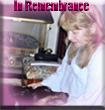Usually after a re-install there are always a few devices that need drivers but no way of knowing what they are so that drivers can be found..
"Unknown Device Identifier enables you to identify the yellow question mark labeled Unknown Devices in Device Manager. And reports you a detailed summary for the manufacturer name, OEM name, device type, device model and even the exact name of the unknown devices. With the collected information, you might contact your hardware manufacturer for support or search the Internet for the corresponding driver with a simple click. With this utility, you might immediately convert your unidentified unknown devices into identified known devices and find proper driver on the Internet and contact the hardware device manufacturer or vender. Known devices recognized by Microsoft Windows will also be analyzed independent of the operating system."
>> Unknown device identifier <<
Unknown device...
2 posts
• Page 1 of 1
Knowing what hardware drivers are installed on your computer makes a hugh difference when it comes to sorting problems or configuring features for a device. You should start with Device Manager. This utility gives you detailed information on all installed hardware, plus controls to use to configure devices, resources and options.
To open Device Manager use any of these methods:
From any command prompt, type 'devmgmt.msc' (without the quotes).
Right click the My Computer icon on the Start menu or desktop, choose Manage, and then select Device Manager from the left pane of the Computer Management console, under System Tools.
From the Cotrol Panel, double click the System icon and click the Device Manager button on the Hardware tab.
Click the plus sign to the left of each category to see individual devices within that category.
Device Manager is organised as a heirarchical list inventoring every bit of hardware in, or connected to your computer, the default view shows devices by type. (You can change the default view using the Device Manager's View menu to any of the 4 built-in views).
To view information about a specific device double click its entry. Each has its own tabbed properties dialogue box, minimum two tabs, General and Driver. The General simply lists basic facts, giving device and manufacturers names and current status.
The Driver tab lists version information about the installed driver, which although not a lot, covers the essentials. You can tell at a glance the supplier of the driver, whether digitally signed, its date and version number. That helps in deciding whether to download and install any available updates.
Additional details about the installed driver are shown if you click the Driver Details button. The Driver File Details dialog box gives comprehensive information, including the names and locations of associated files. Selecting any file name, its details will be displayed in the lower part of the box.
(If you're using XP Pro you can take an inventory of all installed drivers using the Driverquery command. Entering this command with no switches gives a simple list of installed devices and drivers. You can modify the command to redirect the output of it to a file so that you can load it in another program. Using the /V switch produces a detailed listing while adding the /Fo switch with the Csv parameter generates output in a format suitable to use in Ms Excel:
driverquery /v /fo csv > drvlist.csv)
If you want to save printed record of the information stored in Device Manager, open it and choose Action, Print. For a complete record of installed drivers and device settings, select the All Devices And System Summary option in the Print dialog box, but it will run to at least twenty pages.
To open Device Manager use any of these methods:
From any command prompt, type 'devmgmt.msc' (without the quotes).
Right click the My Computer icon on the Start menu or desktop, choose Manage, and then select Device Manager from the left pane of the Computer Management console, under System Tools.
From the Cotrol Panel, double click the System icon and click the Device Manager button on the Hardware tab.
Click the plus sign to the left of each category to see individual devices within that category.
Device Manager is organised as a heirarchical list inventoring every bit of hardware in, or connected to your computer, the default view shows devices by type. (You can change the default view using the Device Manager's View menu to any of the 4 built-in views).
To view information about a specific device double click its entry. Each has its own tabbed properties dialogue box, minimum two tabs, General and Driver. The General simply lists basic facts, giving device and manufacturers names and current status.
The Driver tab lists version information about the installed driver, which although not a lot, covers the essentials. You can tell at a glance the supplier of the driver, whether digitally signed, its date and version number. That helps in deciding whether to download and install any available updates.
Additional details about the installed driver are shown if you click the Driver Details button. The Driver File Details dialog box gives comprehensive information, including the names and locations of associated files. Selecting any file name, its details will be displayed in the lower part of the box.
(If you're using XP Pro you can take an inventory of all installed drivers using the Driverquery command. Entering this command with no switches gives a simple list of installed devices and drivers. You can modify the command to redirect the output of it to a file so that you can load it in another program. Using the /V switch produces a detailed listing while adding the /Fo switch with the Csv parameter generates output in a format suitable to use in Ms Excel:
driverquery /v /fo csv > drvlist.csv)
If you want to save printed record of the information stored in Device Manager, open it and choose Action, Print. For a complete record of installed drivers and device settings, select the All Devices And System Summary option in the Print dialog box, but it will run to at least twenty pages.
- dabthoms
- Posts: 268
- Joined: Wed May 24, 2006 2:16 pm
- Location: Mersea Island
2 posts
• Page 1 of 1
Who is online
Users browsing this forum: No registered users and 8 guests